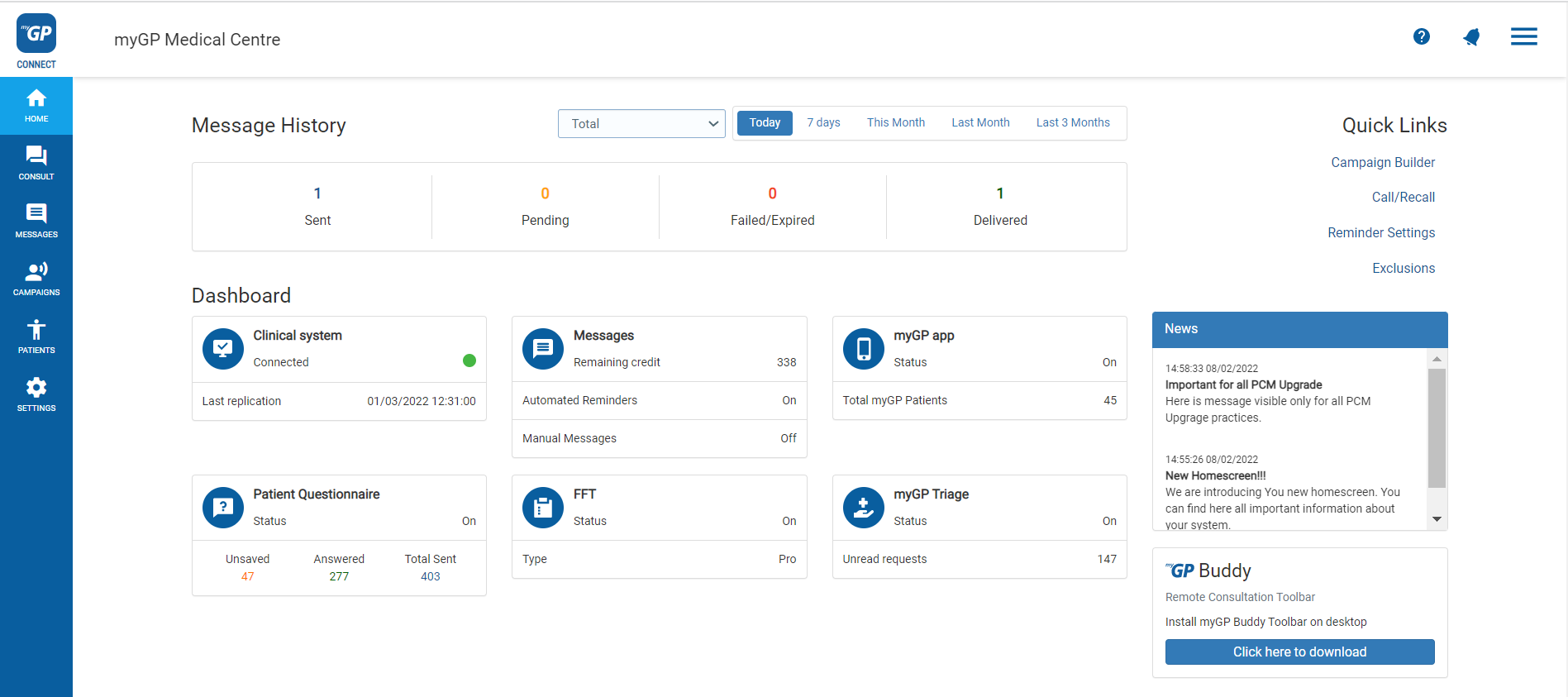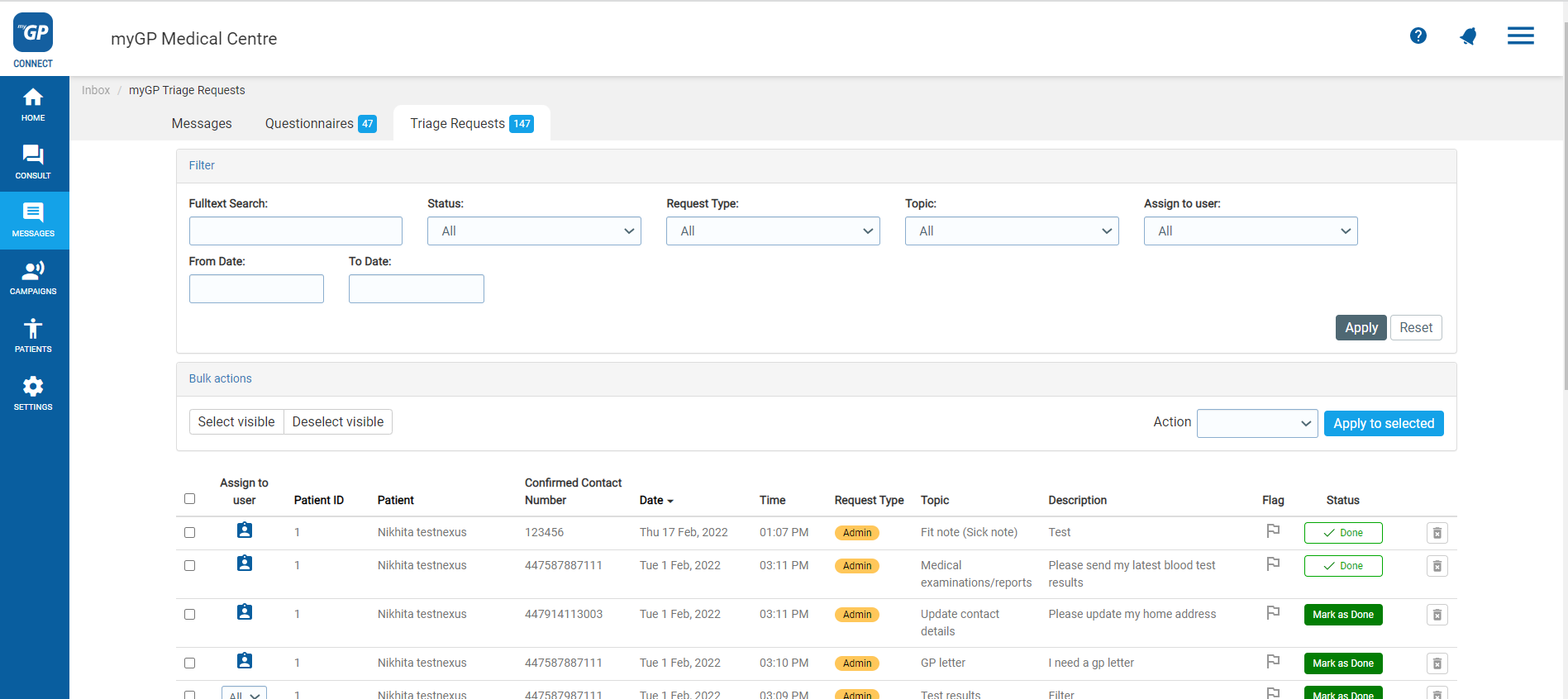Patients have the ability to action Triage requests if you have enabled the myGP Triage feature within Connect. In order to monitor these requests, please do the following:
- Log in to myGP Connect
- From Home page click on the Messages tab
- Select Triage Request within the Inbox subsection
- This will bring you to the Triage Request page to monitor requests:
On this page users will be able to track patient requests with the following Filters:
- Fulltext Search: search for a request based on search criteria
- Status: filter search requests based on Open or Closed status
- Request Type: filter requests based request type
- Topic: filter requests based on request topic
- Assign to user: filter requests based on requests assigned to specific user
- From Date/To Date: filter requests based on timespan
Requests are broken down into the following information columns and features:
- Assign to user: assign a specific user a request
- Patient ID: patient’s clinical system ID
- Confirmed Contact Number: patient’s contactable phone number
- Date: specific date the request was received
- Time: specific time the request was received
- Request Type: if request is a Admin query, Medical issue or Repeat prescription request
- Topic: if the Admin request topic is a Fit Note, NHS Online Credentials, GP Letter, Medical examination/report, Test Results or Update contact details
- Description: freehand text that the patient added during the request process
- Flag: option to prioritise request with a Red Flag
- Status: if the request is still open or marked complete
- Outcomes: Shows if an outcome has been assigned to the request
- Archive: option to archive request